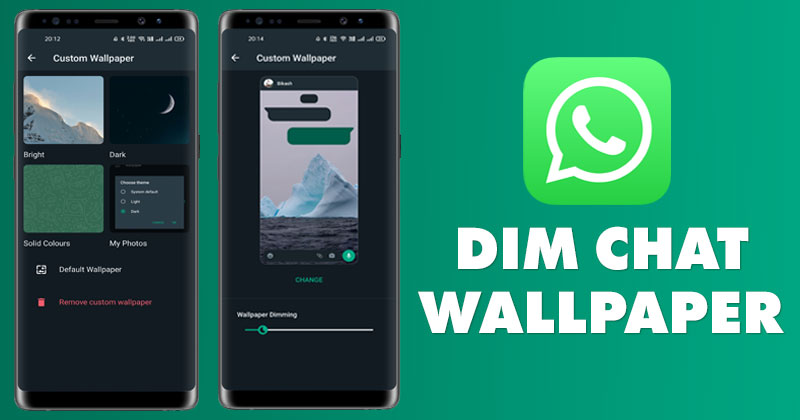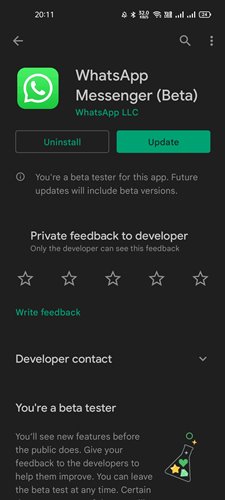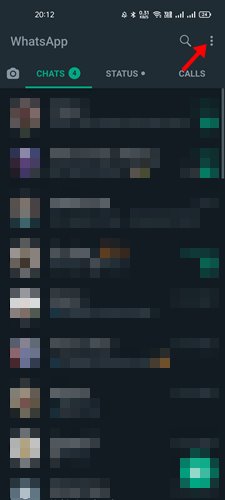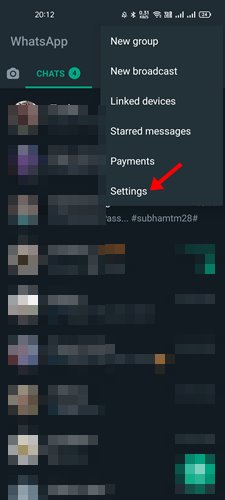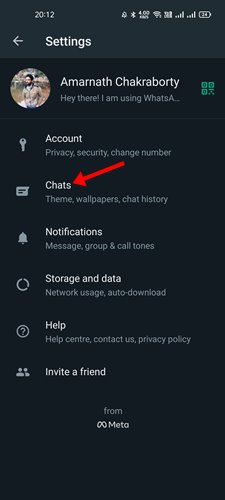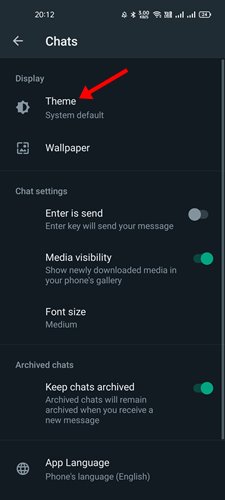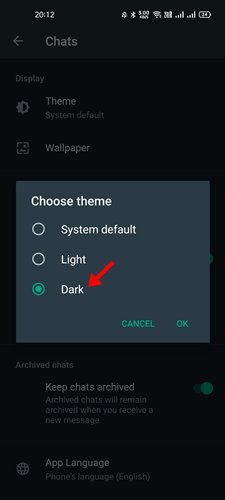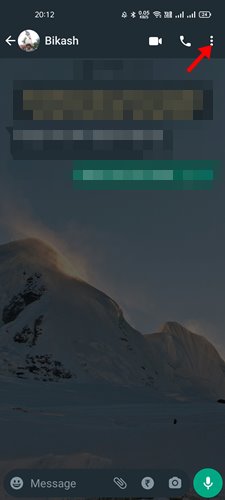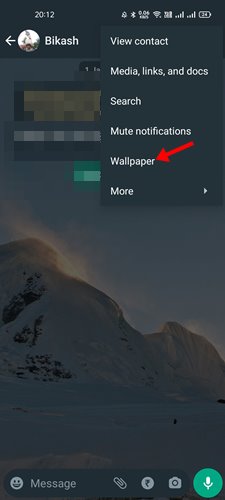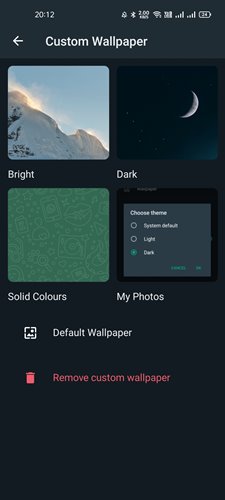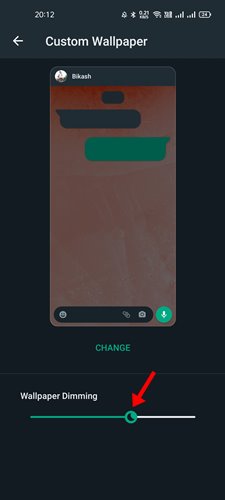If you have been using WhatsApp for a while, you might know that the app allows you to set a custom wallpaper for individual chats. Also, the app allows you to set your Wallpaper as a chat background on WhatsApp. Recently, WhatsApp got another best customization option that lets you dim the chat wallpaper. The Wallpaper Dimming option appears at the bottom of WhatsApp’s chat wallpaper editing screen. You get a slider interface to adjust the intensity or opacity of the background wallpaper. Although it’s a minor feature, the tweak can help WhatsApp users get a more refined and personalized user experience. Also read: How to Recover & Read Deleted WhatsApp Messages on Android
Steps to Dim Chat Wallpaper on WhatsApp for Android
So, if you also want to dim the chat wallpaper on WhatsApp, you are reading the right guide. Below, we have shared a step-by-step guide on dim chat wallpaper on WhatsApp. Let’s check out.
1) Enable the Dark Mode
Important: The Wallpaper Dimming feature is only available in WhatsApp Dark Mode. So, make sure to enable the dark mode on WhatsApp to use the Wallpaper dimming feature.
First of all, head to the Google Play Store and update the WhatsApp app for Android.
Once updated, open the app and tap on the three dots as shown below.
From the list of options, tap on the Settings.
On the Settings page, tap on the Chats option.
Under the Chats, tap on the Theme option as shown below.
Under the Theme, select the Dark option and tap on the Ok button.
That’s it! You are done. This will enable the dark mode on WhatsApp.
2) Dim Your WhatsApp Wallpaper
After enabling the dark mode on WhatsApp, you can dim the individual chat wallpapers on WhatsApp. Here’s what you need to do.
First of all, open a WhatsApp chat that needs to have a dim/dark wallpaper.
Next, tap on the three dots as shown below.
From the list of options that appears, tap on the Wallpaper.
Now, select the Wallpaper you want to use as chat background.
You will find the Wallpaper Dimming slider at the bottom of the screen. Adjust the slider to set the intensity of wallpaper dimming.
That’s it! You are done. This is how you can dim chat wallpaper on WhatsApp. You should dim your chat wallpapers if you want a more refined and personalized chat experience. I hope this article helped you! Please share it with your friends also. If you have any doubts about this, let us know in the comment box below.
Δ